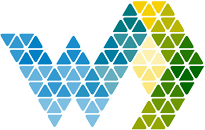When you have a Webdashboard Hybrid or Enterprise subscription that is connected to a Fabric Capacity. It’s now possible to share files securely with your customers.
The files are shared through a widget on de Homepage or Workspace. The widget looks like this when configured correctly:
/msdyn_blobfile/$value)
Because it works as a widget. User access is automatically configured. If you put a Fileshare widget on the Homepage, everyone has access to these files. The same widget on a Workspace will only be accessible by the users with access to the Workspace.
When a user downloads a file, it will be automatically audited. The audits can be found under Settings -> Stats, Performance & Audits.
How does this work?
The widget connects to a Lakehouse resource in a Fabric workspace. You upload files in a Lakehouse. Webdashboard shows those files.
/msdyn_blobfile/$value)
To do this Webdashboard needs two layers of access:
In Webdashboard
In Webdashboard
The files are shared through a widget on de Homepage or Workspace. The widget looks like this when configured correctly:
Because it works as a widget. User access is automatically configured. If you put a Fileshare widget on the Homepage, everyone has access to these files. The same widget on a Workspace will only be accessible by the users with access to the Workspace.
When a user downloads a file, it will be automatically audited. The audits can be found under Settings -> Stats, Performance & Audits.
How does this work?
The widget connects to a Lakehouse resource in a Fabric workspace. You upload files in a Lakehouse. Webdashboard shows those files.
To do this Webdashboard needs two layers of access:
- Webdashboard needs a grant to query on the Power BI API to allow to find your Lakehouses. This is done with a grant to the Webdashboard-Fabric-Access service principal.
- Webdashboard needs access to the files in the Lakehouse.
This is done by giving the Webdashboard-Fabric-Access service principal rights to the Fabric Workspace where the Files are stored.
In Webdashboard
- Add a Fileshare widget in Webdashboard.
- Click the hamburger menu and click ‘Choose folders’
- Consent to create Webdashboard-Fabric-Access in your Tenant and call the Lakehouse resources.
- Open or create a Fabric Workspace (Workspace connected to a Fabric capacity).
- In workspace access, give Webdashboard-Fabric-Access viewer rights.
- Open or create a Lakehouse (new item -> Lakehouse)
- Under Files create the directory structure + upload your files. It should look like this:
In Webdashboard
- Click on the ‘Choose folders’ menu item again.
- Now you can see the file structure of all the Lakehouses you have access to. Select the root or navigate to a folder in one of these structures.
The user will get access to the entire hierarchy, under the selected root/folder.
In this case the user will be able to navigate to alle the folders and files below the HomePage folder. - Now test if you can download a file, if not you’ll need to enable this setting (on Workspace or Tenant level).
In Power BI (when downloading doesn’t work)
Workspace settings -> Delegate Settings -> OneLake Settings -> Authenticate with OneLake user-delegated SAS tokens (preview)
Audits
If you want to see who downloaded what, there is an audit overview in Webdashboard.
In this case the user downloaded the file background.png from the folder Homepage/Branding Images.