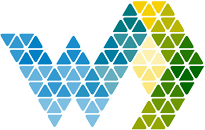Webdashboard is focused to serve Power BI reports to your customers and give customers the feel they sign-in to a portal you made. To serve your customers, you might have a Customer Management system in place like Topdesk or Zendesk. We want to give you the opportunity to give your customers a more streamlined experience to add a case in your own system. We don't connect to a specific Customer Management system directly. The flow we imagine is like this.
You as a portal admin can create a generic Service Request form. On every report screen, there is a service request button. Here the customer fills out the request form. This form will be enriched with some extra data like the Webdashboard workspace and report name. Then it's sent as an E-mail to an account the portal admin has configured.
Next, you connect your own Customer Management system to convert the E-mail into a support case. You can then start E-mailing the business user about the progress. Optionally you can show overviews and progress reports of cases back to your customers in Webdashboard. You do this by loading the data in a Power BI report and making it available.
How to enable Service Request
The service request button can be enabled in Webdashboard under Settings -> Settings. It will tell you that it can't be enabled, unless you design a Service Request form. You do that by simply clicking on Request.
Under request, you can now determine:
- The E-mail addresses the service request should be sent to.
- The Request Types. Think of terms like bug, feature, report out of data, data request
- The Priority. Think of terms like, low, medium and high
When everything is set-up, the user will now see this icon when opening a report:
When clicking on it, a pop-up is shown and they can submit their request.