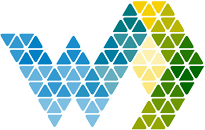Assign a Power BI capacity to a Power BI Workspace |
| When you have a Webdashboard Enterprise environment you have your own Power BI embedded capacity. This capacity needs to be assigned to the Power BI Workspaces that contain the reports you want to share through Webdashboard. This artical explains everything you need to know how to assign a Power BI Capacity to a Power BI Workspace |
What is needed? |
| Only users that are capacity administrators or capacity contributers can assign the capacity. Next to that, users need to be at least members on a Power BI Workspace to assign the capacity. Power BI Capacity details from Microsoft Learn |
How to assign capacity rights?As stated in what's needed you can either make everyone a capacity admin or make them contributor. It's recommended to only assign System Administrators as Capacity Admins, so this artrical will focus on the contributors.First let your System Administrator make a Security Group in Entra and optionally make you owner of it, so you can manage the users that are assigned to this group. Now open Powerbi.com and open de admin portal. Under capacity settings click on the Power BI Embedded tab. This is the direct link Power BI Admin Portal - Capacity Settings. Here click on the Power BI embedded capacity and open the setting 'Contributor permissions'. Select the 'Specific users/groups' option and add the security group. All members in this group now can assign this Power BI Embedded capacity to a workspace they have access to. |
Give users access to a Power BI WorkspaceNow the group is allowed to assign a capacity to a workspace. They also need access to a Power BI Workspace. We'll give access through the member role, because these users will also be managing which users have access to the Power BI Workspace.Naviagte to the Power BI Workspace and click on 'Managed'access' (in the bar under the top bar on the right). Click 'Add people, groups or links'. Now add a the group (or specific users) and select 'member' under role link the image below. |
Assign the capacity to the Power BI WorkspaceNow everybody in the security group can assign the capacity to the Power BI Workspace. To do so, navigate to the Power BI Workspace and click on 'Workspace Settings' (in the bar under the top bar on the right). Click license info and select the capacity type you want to connect. If you manage multiple capacities please make sure you select the correct one in the dropdown list below the options. Then click the 'Select license' button. |
ResultYou now have one Security Group in Entra ID where all the users that can assign Workspaces to a capacity and users to Power BI Workspaces connected to Webdashboard. So you can easily manage them, without even the need of opening Power BI. Only when you add more Power BI Workspaces, you'll need to assign the security group as a member to that Workspace. |
Views:
Keywords: embedded capacity, power bi workspace, power bi embedded capacity, webdashboard, security group, power bi workspace enterprise, powerbi workspace enterprise