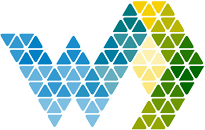What is a Workspace User Admin? | |||||
The Workspace User Admin (WUA) functionality was created to allow Portal Admins in Webdashboard to make other users sub-admins of just one particular workspace and its set of reports. As an example, a portal admin can decide which managers (or customer admins) to add as WUA, and these managers can add people from their own teams. Workspace user admin functionality contains the following features
| |||||
How to enable WUA | |||||
| Only a portal admin can enable WUA. You naviagte to Settings -> Settings and check the box. The Portal admin must approve the automatically scaling up/down of the licenses. | |||||
How to add a Workspace User Admin? | |||||
Adding a Workspace user admin works through a Webdashboard Group. You assign a Workspace User Admin to a Group and assign this group to a workspace. All the users the Workspace User Admin manages will be added to this group. This way a Portal Admin can see which users the Workspace User Admin manages. If you don't see the tab, make sure you enabled WUA in the Portal Settings.
| |||||
| |||||
Worskpace admin experience | |||||
| When a WUA opens Webdashboard the workspaces they can manage are clearly marked with the workspace security icon. | |||||
| When clicking, the WUA will see the users they have given access. Here they can remove or add a user. | |||||
Views:
Keywords: workspace user admin, portal admin, wua, webdashboard, user management, workspaces, workspace user admin functionality